How to Copy Data from iOS to Android
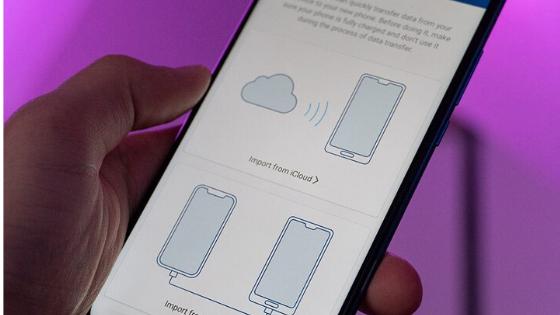
Transferring data from one smartphone to another shouldn’t be a difficult task. However, when you’re moving your personal files from an iPhone to and Android, it can get a little tricky. Many transfer methods require you to connect both devices to a computer to properly transfer all of your important files.
The most convenient way to go about this would be to have an app that can transfer everything wirelessly without any need for a PC.
This is where MobileTrans comes in. MobileTrans is a powerful iOS to Android transfer app that makes the process effortless.
Completing a transfer manually can be slow and sometimes very difficult for certain type of files. MobileTrans will help you grab all of your files and get you setup on a new device.
When you download the MobileTrans app, you can select your contacts, messages, videos, photos, music, apps, wallpapers and voice memos, and copy your data to Android. There are two ways for you to do this.
The first way is by connecting the app to your iCloud account and pulling your backed up data from there.
The second way is to use a USB cable for a direct tether from one phone to the other. Most file types are supported with up to 13 different types that are compatible with the iOS to Android transfer.
Using advanced data analysis technology, MobileTrans makes the file transfer process extremely fast. Compared to other data transfer apps, MobileTrans supports a much quicker process.
For MobileTrans to work with your phones, you must have compatible devices. MobileTrans is compatible with iCloud 8.0 and up , iOS 5.0 and up, and Android 4.1 and up. You can get the free version of MobileTrans which will allow you to transfer photos from iOS to Android. To transfer more file types, you can upgrade to the full version of the app.
iCloud Transfer
Step 1: Download the app from the link above and install it on your Android phone and select import from iCloud.
Step 2: Log in to the iCloud account with your Apple ID and passcode. Enter the verification code if you have enabled the two-factor authentication.
Step 3: The app will scan your iCloud and detect all the different types of files. It will then list all the different types and allow you to choose which ones you’d like to transfer. Select your files and tap start importing.
Step 4: Now you just wait for the process to complete
Direct Transfer
Step 1: Download the app from the link above and install it on your Android phone and select import from USB cable. You will need an iOS to Android adapter to connect the two phones. If you don’t have one, you can find them on Amazon.
Step 2: MobileTrans will begin scanning all of the data in your iPhone. The scan time will depend on the amount of data that you have stored on your phone.
Step 3. Once the software has scanned all of the data, a list of file types will be shown. You can select the types of file you want to transfer, then select start importing.
MobileTrans also has a detailed guide on how to sync everything between your two phones, just in case you get stuck somewhere.
How to Copy Data from iOS to Android
 Reviewed by Admin
on
November 10, 2019
Rating:
Reviewed by Admin
on
November 10, 2019
Rating:
 Reviewed by Admin
on
November 10, 2019
Rating:
Reviewed by Admin
on
November 10, 2019
Rating:


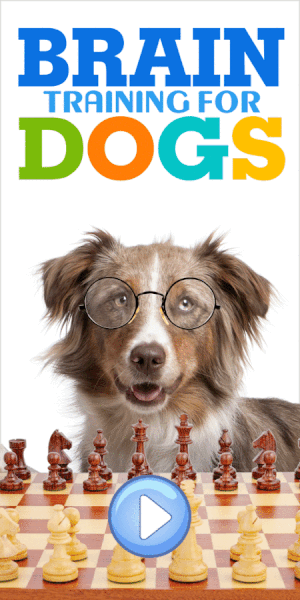







No comments: