How to printer Install
When you connect a printer to your PC or add a new printer to your home network, you can usually start printing right away. Windows supports most printers, and you probably won't have to go out of your way to install special printer software. If you're using Windows 8.1 or Windows8.1 and Windows 10, additional printer support and drivers are available through Windows Update.
To install a printer
In most cases, all you have to do to set up a printer is to connect it to your PC. Simply plug the USB cable from your printer into an available USB port on your PC, and turn the printer on.
To install (add) a local printer
1.Click control Panel and open.
2.click Devices and Printers.
3. Click Add a printer.
4.Click The printer that I want isn't listed.
5.Click Add a local printer or network printer with manual settings
6. Click Next
7.Select Use an exiting port or USB port.
8. Click on Next.
9. Select Manufacturer.
10.Select Printer Model.
11. Select Next
12.Type printer name and Next.
13. If share this printer then select it.
14. If Do not share this printer then select this.
15.Next
16.If set as default printer select this check mark and finish.
If any problem view this video
When you connect a printer to your PC or add a new printer to your home network, you can usually start printing right away. Windows supports most printers, and you probably won't have to go out of your way to install special printer software. If you're using Windows 8.1 or Windows8.1 and Windows 10, additional printer support and drivers are available through Windows Update.
To install a printer
In most cases, all you have to do to set up a printer is to connect it to your PC. Simply plug the USB cable from your printer into an available USB port on your PC, and turn the printer on.
To install (add) a local printer
1.Click control Panel and open.
2.click Devices and Printers.
3. Click Add a printer.
4.Click The printer that I want isn't listed.
5.Click Add a local printer or network printer with manual settings
6. Click Next
7.Select Use an exiting port or USB port.
8. Click on Next.
9. Select Manufacturer.
10.Select Printer Model.
11. Select Next
12.Type printer name and Next.
13. If share this printer then select it.
14. If Do not share this printer then select this.
15.Next
16.If set as default printer select this check mark and finish.
If any problem view this video
HOW TO PRINTER INSTALL WINDOWS 8,8.1 &10
 Reviewed by Admin
on
July 25, 2017
Rating:
Reviewed by Admin
on
July 25, 2017
Rating:
 Reviewed by Admin
on
July 25, 2017
Rating:
Reviewed by Admin
on
July 25, 2017
Rating:


















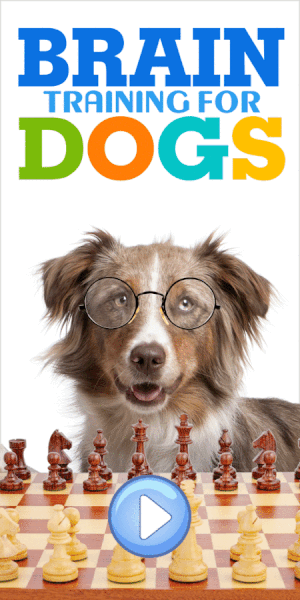








No comments: